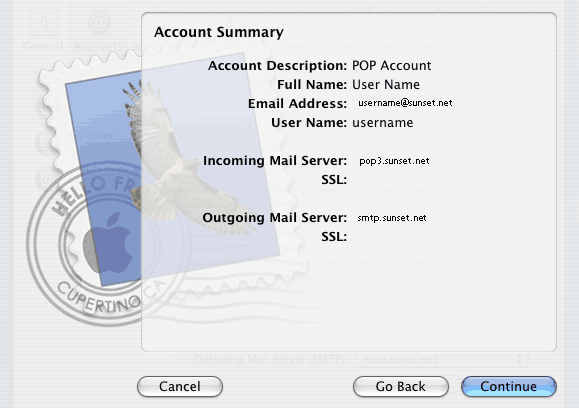Sunset Net
powerfully easy internet
Experience is the key. Sunset Net has been providing complete internet solutions since 1995. With thousands of satisfied clients, Sunset has the knowledge, the resources and the history to get the job done. Our service record reflects a consistent 99.9% uptime rating, superior customer satisfaction is the norm and our support services cover the entire spectrum of internet needs. From basic Dialup Internet Access to Business Class Solutions, Sunset's got you covered.
Note : This support info may be a generalization and represent the typical setup. You may specific values that need to be set.
Contact us should you need anything.
Mail Setup in Mac OS X 10.4
This tutorial will show you how to set up the built-in mail program, "Mail," which comes with Mac OS X 10.4.
- Upon opening Mail for the first time, you will be prompted to configure
it to retrieve your email.
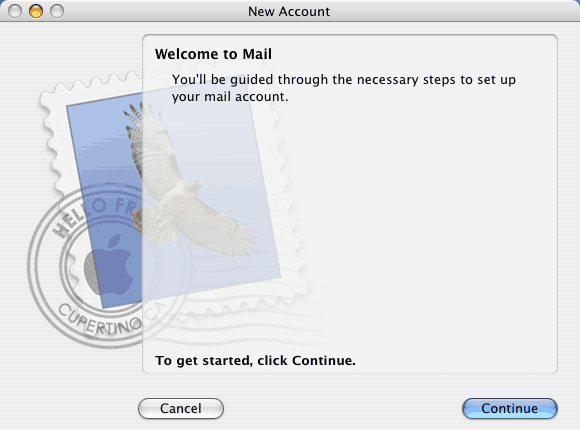
- You will be prompted for some general information about your email.
- Select "POP" in the "Account Type" pull-down menu.
- Enter whatever you wish for the "Account Description"
- Enter your full name in the "Full Name" field.
- Enter your Sunset.net email address in the "Email Address" field.
- For more detailed information about each of these fields, click on the
"?" button in the lower-left corner of this window.

- You will be prompted for information regarding the retrieval of new mail.
- Enter "pop3.sunset.net" in the "Incoming Mail Server" field.
- Enter your Sunset login name in the "User Name" field. Note that for this purpose, your login name should be in lower-case.
- Enter the password associated with your Sunset account in the
"Password" field.
Note that Sunset.net's mail servers are case-sensitive. - For more detailed information about each of these fields, click on the
"?" button in the lower-left corner of this window.

- Sunset recommends not using the Secure Socket Layer (SSL).
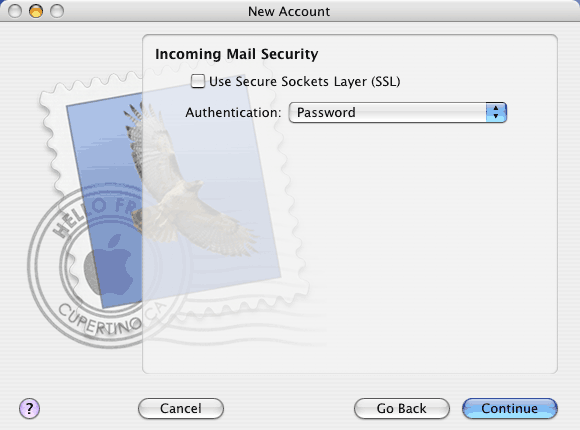
- You will be prompted for information regarding the sending of outbound mail.
- Enter "smtp.sunset.net" in the "Outgoing Mail Server" field.
- Check the box labeled "Use Authentiation."
- Enter your Sunset.net login name in the "User Name" field. Note that for this purpose, your login name should be in lower-case.
- Enter the password associated with your Sunset.net account in the "Password" field. Note that Sunset.net's mail servers are case-sensitive.
- For more detailed information about each of these fields, click on the
"?" button in the lower-left corner of this window.
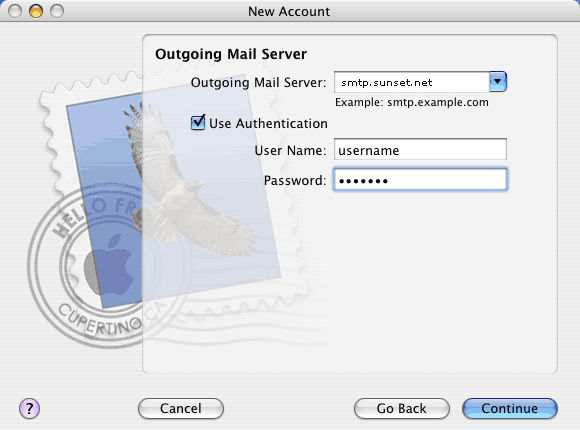
- You will be prompted to confirm your mail server settings. Please
double-check the following values:
- Incoming Mail Server should display "pop3.sunset.net," with SSL off.
- Outgoing Mail Server should display "smtp.sunset.net," with SSL off.