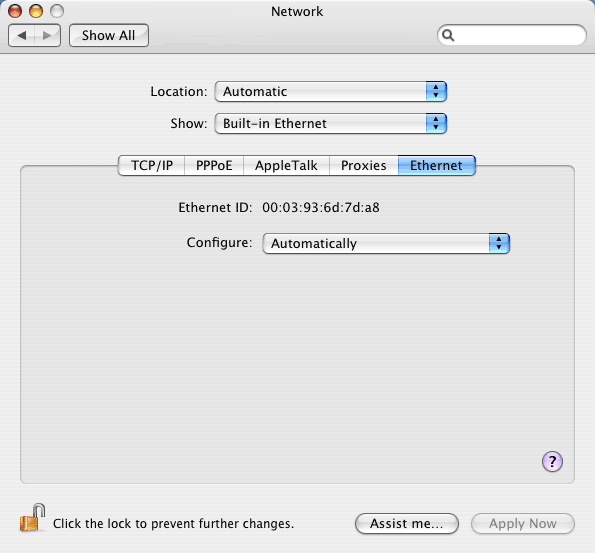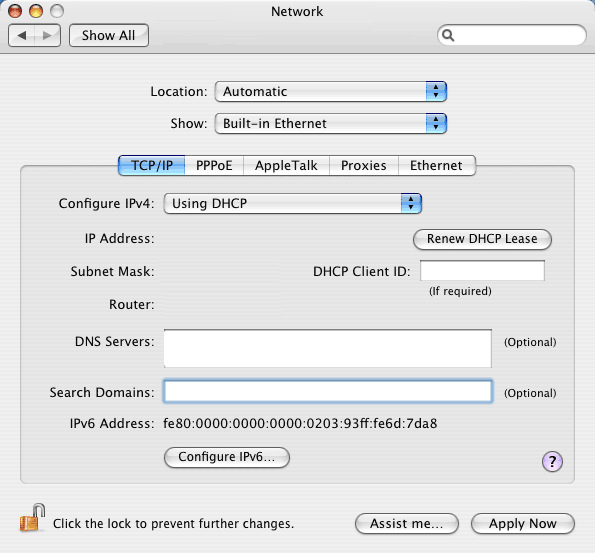Sunset Net
Note : This support info may be a generalization and represent the typical setup. You may specific values that need to be set.
Contact us should you need anything.
Mac OS X Tiger Broadband Settings
This tutorial will show you how to set up a Sunset.net Broadband
connection in OS X Tiger (10.4).
These screenshots should work with DSL,
Wireless DSL, and Wireless Broadband Access, and demonstrate setting
up OS X to use a DHCP connection. If you are using a Static-IP address connection,
some of the settings may differ.
Note: If you previously had your Macintosh configured to
automatically connect via dialup, you will want to ensure that your system
is no longer set to "connect automatically when needed".
- Click on the Apple menu and choose "System Preferences."
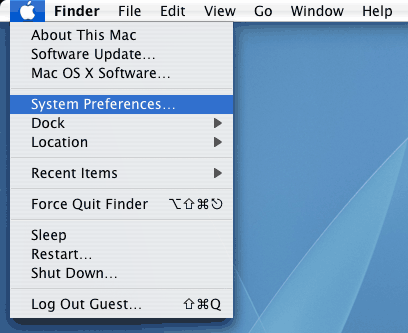
- Click on the "Network" preference pane.
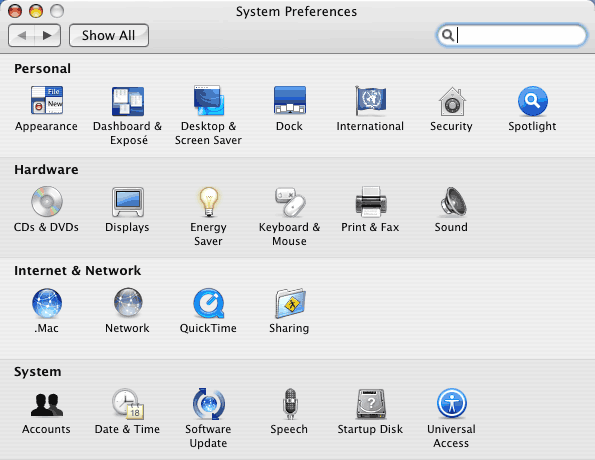
- Now switch from the "Network Status" screen to the "Built-in
Ethernet" screen by choosing "Built-in Ethernet"" in the pulldown menu
labeled "Show." The first thing you'll see will be the "TCP/IP" settings.
- "Configure IPv4" should be set to "Using DHCP"
- "IP address," "Subnet Mask," and "Router" will all be assigned dynamically using DHCP
- "DNS Servers" should be assigned using DHCP, but can also be set manually to "205.161.255.5" on the first line and "205.161.255.6" on the second
- "Search Domains" should be assigned using DHCP but can be set manually to "sunset.net"
- While
Sunset.net offers IPv6 tunneling for Static IP address DSL customers
and Co-location customers, this feature is not supported in any way,
and will not at all be covered by the scope of this document.
- Click on the PPPoE tab. Sunset.net does not use PPPoE for any service. Make sure that the "Connect using PPPoE" box is unchecked.
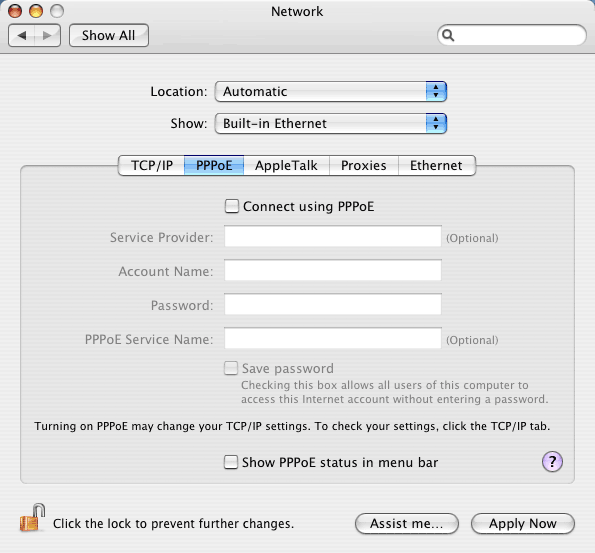
- Click on the Appletalk tab. Appletalk works over your Sunset.net
broadband connection, but use of this service is not supported by
Sunset.net technical support. Please click the "?" button in the
lower-right-hand-corner of the "Network" window for information about
Appletalk.
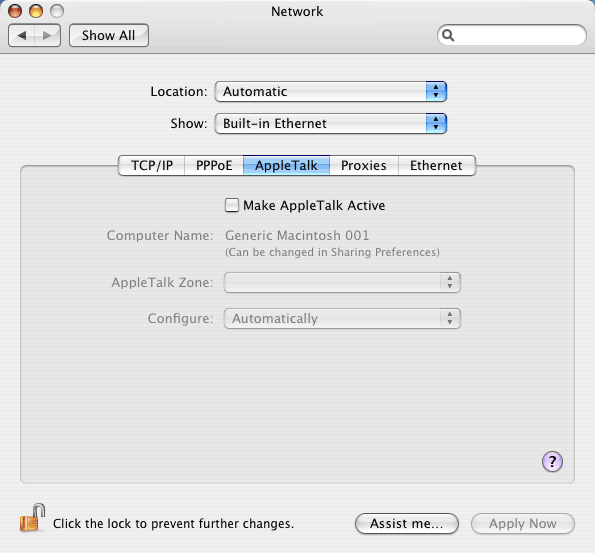
- Click on the "Proxies" tab next. Sunset.net does not require any specific proxy
settings.
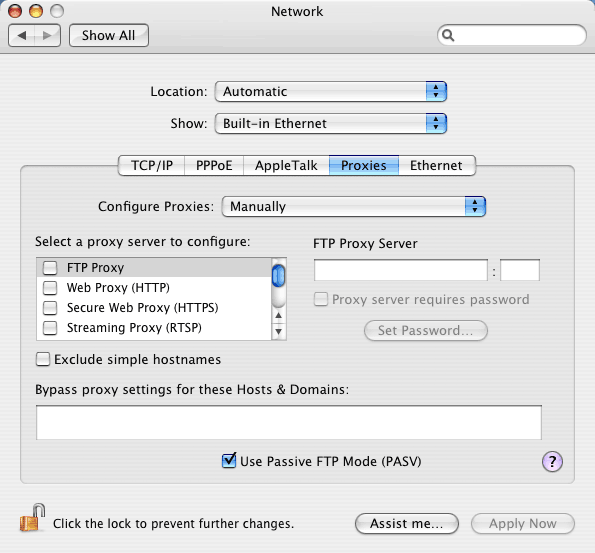
- Click on the "Ethernet" settings next. Keep this set to
"Automatically" unless you want to configure the advanced ethernet
settings. For more information on these settings, press the "?" button
in the lower-right-hand-corner of the "Network" window.